Downloads and Installation: Difference between revisions
(Version 6.1 release) |
|||
| (43 intermediate revisions by 2 users not shown) | |||
| Line 1: | Line 1: | ||
= *New* SPEDAS | = *New* SPEDAS 6.1 released (May 2024) = | ||
The QA process for SPEDAS | The QA process for SPEDAS 6.1 has now been completed, and this version | ||
of the software is now released for general use for users who have paid | of the software is now released for general use for users who have paid | ||
for IDL licenses. This release includes improved support for HTTPS downloads, | for IDL licenses. This release includes improved support for HTTPS downloads, | ||
updated plugin support for the ERG, IUGONET, THEMIS, and | updated plugin support for the ERG, IUGONET, THEMIS, MMS and other missions, and | ||
many bug fixes and performance improvements. | many bug fixes and performance improvements. | ||
If you have an [ | If you have an [https://www.nv5geospatialsoftware.com/Products/IDL IDL software] license, then you can download | ||
and use either the SPEDAS | and use either the SPEDAS 6.1 release or the untested nightly build. Check with your system administrator on how to obtain and install IDL. | ||
If you don't have an IDL license, then you have two choices: you can either use the self-contained executables we provide, or you can separately install the IDL Virtual Machine (VM) and use the save file we provide, see below. | If you don't have an IDL license, then you have two choices: you can either use the self-contained executables we provide, or you can separately install the IDL Virtual Machine (VM) and use the save file we provide, see below. | ||
Release notes for SPEDAS | Release notes for SPEDAS 6.1 are available [https://spedas.org/downloads/SPEDAS_6_0_release_notes.pdf here]. | ||
= If you have an IDL license = | = If you have an IDL license = | ||
== Download SPEDAS | == Download SPEDAS 6.1 (May 2024) == | ||
If you have an IDL license, you can download the SPEDAS | If you have an IDL license, you can download the SPEDAS 6.1 release, which contains the full source code: | ||
* [ | * [https://spedas.org/downloads/spedas_6_1.zip SPEDAS 6.1, IDL source code (~77 MB)] | ||
Unzip the file you downloaded in a directory of your choice and create a new IDL project that includes this directory. | Unzip the file you downloaded in a directory of your choice and create a new IDL project that includes this directory. | ||
| Line 30: | Line 30: | ||
== SPEDAS nightly build == | == SPEDAS nightly build == | ||
Alternatively, you can download the nightly build instead of the SPEDAS | Alternatively, you can download the nightly build instead of the SPEDAS 6.1 release. This is built every day and it contains the most recent source code, | ||
but it is untested and you may encounter bugs and unresolved problems. It can be installed the same way as the SPEDAS | but it is untested and you may encounter bugs and unresolved problems. It can be installed the same way as the SPEDAS 6.1 release, above. | ||
* [ | * [https://spedas.org/downloads/spdsw_latest.zip Download the latest SPEDAS nightly build] | ||
== IDL libraries == | == IDL libraries == | ||
| Line 39: | Line 39: | ||
=== IDL Geopack library === | === IDL Geopack library === | ||
To use the Tsyganenko Model extensions with the SPEDAS software, you need to download and install the Geopack DLM. We recommend using the latest version | To use the Tsyganenko Model extensions with the SPEDAS software, you need to download and install the Geopack DLM. We recommend using the latest version. | ||
* [ | * [https://www.korthhaus.com/index.php/idl-software/idl-geopack-dlm/ Download the Geopack Library] | ||
Installation instructions can be found | * [https://ampere.jhuapl.edu/tools/ Download older versions of the Geopack Library] | ||
Installation instructions can be found on the download page, but usually you have to copy two files into the IDL bin directory, 1) a .dlm file and 2) either a .so file (Linux, Mac) or a .dll file (Windows). | |||
You can check which version of Geopack DLM you have, by typing this at the IDL command prompt: '''help, 'geopack', /dlm''' | You can check which version of Geopack DLM you have, by typing this at the IDL command prompt: '''help, 'geopack', /dlm''' | ||
| Line 49: | Line 51: | ||
=== IDL CDF library === | === IDL CDF library === | ||
We recommend downloading and installing the most recent version | We recommend downloading and installing the most recent version of the CDF DLM for IDL from NASA: | ||
* [https://cdf.gsfc.nasa.gov/html/cdf_patch_for_idl.html Download the CDF Library] | * [https://cdf.gsfc.nasa.gov/html/cdf_patch_for_idl.html Download the CDF Library] | ||
| Line 90: | Line 92: | ||
# Download the SPEDAS save file (for Solaris or other operating systems). | # Download the SPEDAS save file (for Solaris or other operating systems). | ||
== Download the SPEDAS executables, Version | == Download the SPEDAS executables, Version 6.1 (May 2024) == | ||
For users without IDL licenses, you can use the SPEDAS 6.1 executable files for Linux, Windows, and MacOS, which allow access to the Graphical User Interface capabilities of SPEDAS, with no IDL license required. | |||
* [https://spedas.org/downloads/spedas_6_1_win64_85_109.zip SPEDAS 6.1, Windows 64bit executable with IDL 8.5.1, CDF 3.9, Geopack 10.9 (~55 MB)] | |||
* [https://spedas.org/downloads/spedas_6_1_mac64_85_109.zip SPEDAS 6.1, MacOs 64bit executable with IDL 8.5.1, CDF 3.9, Geopack 10.9 (~70 MB)] | |||
* [https://spedas.org/downloads/spedas_6_1_linux64_85_109.zip SPEDAS 6.1, Linux 64bit executable with IDL 8.5.1, CDF 3.9, Geopack 10.9 (~70 MB)] | |||
* [https://spedas.org/downloads/spedas_6_1_linux64_85_76.zip SPEDAS 6.1, Linux 64bit executable with IDL 8.5.1, CDF 3.9, Geopack 7.6 (~70 MB) - includes Geopack 7.6, for older Linux machines that may not work with Geopack 10.9] | |||
This release contains everything you need, including the IDL VM, the Geopack DLM and the CDF DLM. | |||
For | For Linux, you just have to unzip the file and run the spedas executable (in the spd_gui folder) and the SPEDAS GUI will appear. | ||
For Windows, after unzipping the file and launching spd_gui/spedas.exe, depending on your Windows security settings, you may see a popup window with a security warning about running programs downloaded from the internet. If this happens, there should be a button labeled "More info" -- if you click it, you should then see an option to run the program anyway. You should only have to do this the first time you run the SPEDAS executable. | |||
For Mac, after unzipping the file, there are some additional steps you should take, in order to add some exceptions to the security policies for the SPEDAS executable and the various libraries it needs to run. Please read and follow the instructions in the README.txt file in the top level folder after unzipping. Again, this should only be needed the first time you attempt to run the executable. | |||
== Download the SPEDAS save file, Version | == Download the SPEDAS save file, Version 6.1 (May 2024) == | ||
The SPEDAS save file requires the run-time [ | The SPEDAS save file requires the run-time [https://www.nv5geospatialsoftware.com/Support/Self-Help-Tools/Help-Articles/Help-Articles-Detail/ArtMID/10220/ArticleID/17309/The-IDL-Virtual-Machine IDL Virtual Machine (VM)] which has to be downloaded for free from NV5. There are limitations using the VM compared to the full IDL. | ||
* [ | * [https://spedas.org/downloads/spedas_6_1_savefile_85.zip SPEDAS 6.1, IDL Savefile (40 MB)] | ||
To run SPEDAS using the IDL virtual machine, | To run SPEDAS using the IDL virtual machine, | ||
| Line 118: | Line 124: | ||
This should bring up the main screen of the SPEDAS GUI. From this point you should be able to load, plot, and analyze data through the GUI. | This should bring up the main screen of the SPEDAS GUI. From this point you should be able to load, plot, and analyze data through the GUI. | ||
= Troubleshooting and special considerations = | = Troubleshooting and special considerations = | ||
== IDL Installation issues on Mac == | |||
If you are installing IDL on a Mac in order to run the source code SPEDAS distribution, there are a few issues you might run into | |||
that require special attention. IDL and SPEDAS depend on the XQuartz library, which may not be installed by default. The IDL workbench has a dependency on Java 6, which Apple considers obsolete, so you need to take some extra steps to get it successfully installed. The stricter security measures in recent MacOS releases may require you to add a number of exceptions to security policies that prevent third-party libraries or executables from running. There is also an IDL workbench configuration setting which might need to be changed in order to prevent idlde (the IDL workbench) from crashing when calling external libraries provided as IDL DLMs, such as GEOPACK, ICY, and possibly others. | |||
== | == Java 6 installation on Mac == | ||
If the IDL installer gives warnings about Java 6 not being installed, you may have to go through some extra steps to prepare your Mac to run IDL. | |||
* Download and install Java for OS X 2015-001, from here: https://support.apple.com/kb/DL1572 | * Download and install Java for OS X 2015-001, from here: https://support.apple.com/kb/DL1572 | ||
If installing the downloaded package fails due to warnings about a newer Java version already being installed, you will | |||
need to run a few Applescript commands to allow the installation to proceed successfully. See this page for further details: | |||
https://www.nv5geospatialsoftware.com/Support/Self-Help-Tools/Help-Articles/Help-Articles-Detail/ArtMID/10220/ArticleID/23780/Mac-OS-Catalina-1015-ENVIIDL-and-Legacy-Java-6-Dependencies. | |||
After following the procedure described at the above link, you should be able to complete the installation of Java 6. Now you can retry the IDL installer without running into the "missing Java 6" issue. | |||
== XQuartz installation on a Mac == | |||
On Mac and Linux platforms, IDL depends on the X11 window system and Motif GUI toolkit for most graphics. Newer Mac OS X versions do not include the X11 libraries. XQuartz (X11) has to be downloaded and installed, or IDL will not work. | |||
* Download and install XQuartz 2.8.5 or later, from here: https://www.xquartz.org/ | |||
* Run the commands in the following page: [https://spedas.org/wiki/index.php?title=Known_Issues_macOS Known Issues in macOS] | |||
If you receive an error similar to the following: | |||
<code>Error: attempt to add non-widget child “dsm” to parent “idl” which supports only widgets</code> | |||
Then you may be able to resolve it using: | |||
<code>sudo mv /opt/X11/lib/libXt.6.dylib{,.bak} | |||
sudo cp /opt/X11/lib{/flat_namespace,}/libXt.6.dylib</code> | |||
See: https://michaelgalloy.com/2016/11/11/problems-with-xquartz-2-7-11-on-macos.html | |||
== Security warnings during installation or runtime on a Mac == | |||
* To be able to install the above software or the executable SPEDAS distribution, you may have to allow installation of applications from unidentified developers. | * To be able to install the above software or the executable SPEDAS distribution, you may have to allow installation of applications from unidentified developers. | ||
| Line 137: | Line 170: | ||
** Another way to override these warnings is described here: https://www.mcvsd.org/tips/powerteacher/osx_unidentified_developers.html | ** Another way to override these warnings is described here: https://www.mcvsd.org/tips/powerteacher/osx_unidentified_developers.html | ||
== MacOS Sierra or later == | == Security warnings at installation or runtime, MacOS Sierra or later == | ||
Newer versions of MacOS have very strict security measures. You may receive security warnings preventing installation of software from unknown developers while attempting to install IDL or SPEDAS. | |||
If you are trying to install or run the SPEDAS VM executable and receive a security warning, try this: | |||
* Move the downloaded zip file from Downloads to your Desktop (or other folder of your choice). | |||
* Unzip the file (if not done automatically), then open a command window, <code>cd</code> to the top level unzipped directory, and execute the following command: | |||
<code>./fix_security_warnings.sh</code> | |||
* Enter the administrator password if prompted. Running this script should fix most (not necessarily all) of the security warnings. | |||
* Run SPEDAS by double-clicking the file "spedas" in the folder "spd_gui". | |||
* At this point, MacOS will probably ask for security permissions. Do the following: | |||
* Open System Preferences -> Security and Privacy -> General, and select "Allow apps downloaded from: App Store and identified developers". Keep this tab open while you attempt to run the program. | |||
* If a security warning dialog pops up with options "Move to Trash" or "Cancel", click "Cancel". This should generate a message in the Security and Privacy panel that the program or library was blocked because it is not from an identified developer. Click "Allow Anyway", which should add that library as an exception to the security policy. (Sometimes the program you're trying to run will terminate, other times it will continue running). Run the program again if necessary. | |||
* Upon retrying, you may see a different dialog asking if you're sure you want to open it (with options "Move to Trash", "Open", or "Cancel"). Select "Open". That should suppress the warning for this library if it's needed in the future. | |||
* You may need to do these steps a number of times to approve the various libraries SPEDAS needs to run. But this should only happen the first time you try to run the program. | |||
== Avoiding crashes in external libraries on Mac == | |||
Under certain conditions, when running SPEDAS under the IDL workbench (idlde), IDL may suddenly crash and terminate with no visible warnings or error messages when trying to run code provided as an external DLM (for example, GEOPACK). If this occurs, you can work around the issue by changing a configuration setting to start idlde with the "-outofprocess" flag set. See the following link for instructions: | |||
https://www.nv5geospatialsoftware.com/Support/Maintenance-Detail/ArtMID/13350/ArticleID/18133/How-to-configure-the-IDL-Workbench-on-Linux-Mac-and-Windows-to-automatically-run-in--outofprocess-mode-IDL-821-and-later | |||
(Note: the exact file that needs to be modified may depend on the IDL version you're using. For me, it was idlde.ini, somewhere under the Harris installation folder.) | |||
== Known issues on macOS == | == Known issues on macOS == | ||
For known issues on macOS and solutions, see [ | For known issues on macOS and solutions, see [https://spedas.org/wiki/index.php?title=Known_Issues_macOS Known issues - macOS] | ||
== Installation on Windows == | == Installation on Windows == | ||
| Line 163: | Line 207: | ||
== Known issues on Windows == | == Known issues on Windows == | ||
For known issues on Windows and solutions, see [ | For known issues on Windows and solutions, see [https://spedas.org/wiki/index.php?title=Known_Issues_Windows Known issues - MS Windows] | ||
== Known issues on Linux == | == Known issues on Linux == | ||
=== Missing libxp6 library === | |||
New editions of Linux may not be able to run IDL because the library libxp6 is missing. In that case, you have to download the missing library and install it manually: | New editions of Linux may not be able to run IDL because the library libxp6 is missing. In that case, you have to download the missing library and install it manually: | ||
| Line 175: | Line 221: | ||
2. Install the file you downloaded using: | 2. Install the file you downloaded using: | ||
<code>sudo dpkg -i ./libxp6_1.0.1-2ubuntu0.12.04.2_amd64.deb | <code> | ||
sudo apt-get install -f</code> | sudo dpkg -i ./libxp6_1.0.1-2ubuntu0.12.04.2_amd64.deb | ||
sudo apt-get install -f | |||
</code> | |||
=== Missing libtinfo5 library === | |||
If you get an error message involving libinfo.so.5, you may need to manually install it: | |||
<code>sudo apt install libtinfo5</code> | <code>sudo apt install libtinfo5</code> | ||
=== Missing libidn11 library === | |||
Another possible error is that the library libidn.so.11 is missing. The error message looks like this: | |||
<code> | |||
OBJ_NEW: Error loading sharable executable.<br> | |||
Symbol: IDL_Load, File = /home/usern/Downloads/test/spedas_v_6_0/spd_gui/idl85/bin/bin.linux.x86_64/idl_url.so<br> | |||
libidn.so.11: cannot open shared object file: No such file or directory | |||
</code> | |||
In that case, you can install the missing library using: | |||
<code> | |||
wget https://ubuntu.mirror.garr.it/ubuntu/pool/main/libi/libidn/libidn11_1.33-2.2ubuntu2_amd64.deb | |||
sudo dpkg -i libidn11_1.33-2.2ubuntu2_amd64.deb | |||
</code> | |||
=== Directory preferences === | |||
Users can specify the IDL_DLM_PATH variable for specific DLM libraries they use. | |||
However, in this case, the <IDL_DEFAULT> should also be included, so that the standard IDL libraries can be loaded. | |||
If <IDL_DEFAULT> is missing, IDL may not work correctly. | |||
For example, on Linux, IDL_DLM_PATH can be set like this in .cshrc: | |||
<code> | |||
setenv IDL_DLM_PATH /home/nuser/idldlm:'<IDL_DEFAULT>' | |||
</code> | |||
For more information, see: https://www.nv5geospatialsoftware.com/docs/prefs_directory.html. | |||
= Running SPEDAS for the first time = | = Running SPEDAS for the first time = | ||
| Line 202: | Line 284: | ||
be something like: "~/spedas_4_1/idl/" Also, don't forget to include the “+” before the directory. Without this, it will not work. | be something like: "~/spedas_4_1/idl/" Also, don't forget to include the “+” before the directory. Without this, it will not work. | ||
Additional information can be found in [ | Additional information can be found in [https://themis.ssl.berkeley.edu/themisftp/3%20Ground%20Systems/3.2%20Science%20Operations/Science%20Operations%20Documents/Software%20Users%20Guides/THEMIS_Users_Guide_THEMIS_Science_Data_Analysis_Software_TDAS_v9.0.pdf THEMIS Use's Guide] pdf file. | ||
Latest revision as of 00:24, 1 June 2024
*New* SPEDAS 6.1 released (May 2024)
The QA process for SPEDAS 6.1 has now been completed, and this version of the software is now released for general use for users who have paid for IDL licenses. This release includes improved support for HTTPS downloads, updated plugin support for the ERG, IUGONET, THEMIS, MMS and other missions, and many bug fixes and performance improvements.
If you have an IDL software license, then you can download and use either the SPEDAS 6.1 release or the untested nightly build. Check with your system administrator on how to obtain and install IDL.
If you don't have an IDL license, then you have two choices: you can either use the self-contained executables we provide, or you can separately install the IDL Virtual Machine (VM) and use the save file we provide, see below.
Release notes for SPEDAS 6.1 are available here.
If you have an IDL license
Download SPEDAS 6.1 (May 2024)
If you have an IDL license, you can download the SPEDAS 6.1 release, which contains the full source code:
* SPEDAS 6.1, IDL source code (~77 MB)
Unzip the file you downloaded in a directory of your choice and create a new IDL project that includes this directory.
You may also need to separately download and install the latest CDF DLM from NASA and the latest Geopack DLM -- see below for details.
To start the SPEDAS GUI from the IDL command line, type: spd_gui
SPEDAS nightly build
Alternatively, you can download the nightly build instead of the SPEDAS 6.1 release. This is built every day and it contains the most recent source code, but it is untested and you may encounter bugs and unresolved problems. It can be installed the same way as the SPEDAS 6.1 release, above.
* Download the latest SPEDAS nightly build
IDL libraries
IDL Geopack library
To use the Tsyganenko Model extensions with the SPEDAS software, you need to download and install the Geopack DLM. We recommend using the latest version.
* Download the Geopack Library
* Download older versions of the Geopack Library
Installation instructions can be found on the download page, but usually you have to copy two files into the IDL bin directory, 1) a .dlm file and 2) either a .so file (Linux, Mac) or a .dll file (Windows).
You can check which version of Geopack DLM you have, by typing this at the IDL command prompt: help, 'geopack', /dlm
IDL CDF library
We recommend downloading and installing the most recent version of the CDF DLM for IDL from NASA:
* Download the CDF Library
The suggested installation method is to run the install script for your operating system (e.g., install_idl_win.bat for Windows, install_idl_win.sh for macOS/Linux). Running these scripts will download the latest version of the library and install them to your chosen IDL installation folder.
You can check which version of CDF you have, by typing this at the IDL command prompt: help, 'cdf', /dlm
IDL SPICE library
Some functions (for example, cspice_str2et) require the NASA SPICE library. This library can be downloaded directly from NASA:
* Download the NASA IDL SPICE library
The installation is similar to any other dlm library. On windows, you have to copy two files (icy.dlm, icy.dll) into the bin.x86_64 directory of the IDL installation folder.
For more information, see:
* Information on the NASA IDL SPICE library
IDL DAS2 Library
Das2dlm is an IDL DLM that provides bindings for the das2c library for connecting with DAS2 servers. It is compatible with IDL 8.0 or newer.
The installation is similar to any other dlm library. On Windows, you have to copy two files (das2c.dlm, das2c.x86_64.dll) into the bin.x86_64 directory of the IDL installation folder, and similarly for Linux (das2c.dlm, das2c.linux.x86_64.so) and Mac (das2c.dlm, das2c.darwin.x86_64.so).
* Zip files for DAS2 dlm
For more information, see:
* Github DAS2 project
You can check which version of Das2c DLM you have, by typing this at the IDL command prompt: help, 'das2c', /dlm
If you don't have an IDL license
SPEDAS is free software but if you do not have an IDL license, then you cannot use the IDL command line, and hence neither the SPEDAS command line tools. You can still use the SPEDAS GUI, and you have two options:
- Download the SPEDAS executable (for Linux, MacOS, or Windows), or
- Download the SPEDAS save file (for Solaris or other operating systems).
Download the SPEDAS executables, Version 6.1 (May 2024)
For users without IDL licenses, you can use the SPEDAS 6.1 executable files for Linux, Windows, and MacOS, which allow access to the Graphical User Interface capabilities of SPEDAS, with no IDL license required.
* SPEDAS 6.1, Windows 64bit executable with IDL 8.5.1, CDF 3.9, Geopack 10.9 (~55 MB) * SPEDAS 6.1, MacOs 64bit executable with IDL 8.5.1, CDF 3.9, Geopack 10.9 (~70 MB) * SPEDAS 6.1, Linux 64bit executable with IDL 8.5.1, CDF 3.9, Geopack 10.9 (~70 MB) * SPEDAS 6.1, Linux 64bit executable with IDL 8.5.1, CDF 3.9, Geopack 7.6 (~70 MB) - includes Geopack 7.6, for older Linux machines that may not work with Geopack 10.9
This release contains everything you need, including the IDL VM, the Geopack DLM and the CDF DLM.
For Linux, you just have to unzip the file and run the spedas executable (in the spd_gui folder) and the SPEDAS GUI will appear.
For Windows, after unzipping the file and launching spd_gui/spedas.exe, depending on your Windows security settings, you may see a popup window with a security warning about running programs downloaded from the internet. If this happens, there should be a button labeled "More info" -- if you click it, you should then see an option to run the program anyway. You should only have to do this the first time you run the SPEDAS executable.
For Mac, after unzipping the file, there are some additional steps you should take, in order to add some exceptions to the security policies for the SPEDAS executable and the various libraries it needs to run. Please read and follow the instructions in the README.txt file in the top level folder after unzipping. Again, this should only be needed the first time you attempt to run the executable.
Download the SPEDAS save file, Version 6.1 (May 2024)
The SPEDAS save file requires the run-time IDL Virtual Machine (VM) which has to be downloaded for free from NV5. There are limitations using the VM compared to the full IDL.
* SPEDAS 6.1, IDL Savefile (40 MB)
To run SPEDAS using the IDL virtual machine,
- start the IDL virtual machine executable
- click through the splash screen to get to the file selection dialog
- navigate to the SPEDAS installation
- go into the thm_gui_new directory and click on thm_gui.sav
This should bring up the main screen of the SPEDAS GUI. From this point you should be able to load, plot, and analyze data through the GUI.
Troubleshooting and special considerations
IDL Installation issues on Mac
If you are installing IDL on a Mac in order to run the source code SPEDAS distribution, there are a few issues you might run into that require special attention. IDL and SPEDAS depend on the XQuartz library, which may not be installed by default. The IDL workbench has a dependency on Java 6, which Apple considers obsolete, so you need to take some extra steps to get it successfully installed. The stricter security measures in recent MacOS releases may require you to add a number of exceptions to security policies that prevent third-party libraries or executables from running. There is also an IDL workbench configuration setting which might need to be changed in order to prevent idlde (the IDL workbench) from crashing when calling external libraries provided as IDL DLMs, such as GEOPACK, ICY, and possibly others.
Java 6 installation on Mac
If the IDL installer gives warnings about Java 6 not being installed, you may have to go through some extra steps to prepare your Mac to run IDL.
- Download and install Java for OS X 2015-001, from here: https://support.apple.com/kb/DL1572
If installing the downloaded package fails due to warnings about a newer Java version already being installed, you will need to run a few Applescript commands to allow the installation to proceed successfully. See this page for further details:
After following the procedure described at the above link, you should be able to complete the installation of Java 6. Now you can retry the IDL installer without running into the "missing Java 6" issue.
XQuartz installation on a Mac
On Mac and Linux platforms, IDL depends on the X11 window system and Motif GUI toolkit for most graphics. Newer Mac OS X versions do not include the X11 libraries. XQuartz (X11) has to be downloaded and installed, or IDL will not work.
- Download and install XQuartz 2.8.5 or later, from here: https://www.xquartz.org/
- Run the commands in the following page: Known Issues in macOS
If you receive an error similar to the following:
Error: attempt to add non-widget child “dsm” to parent “idl” which supports only widgets
Then you may be able to resolve it using:
sudo mv /opt/X11/lib/libXt.6.dylib{,.bak}
sudo cp /opt/X11/lib{/flat_namespace,}/libXt.6.dylib
See: https://michaelgalloy.com/2016/11/11/problems-with-xquartz-2-7-11-on-macos.html
Security warnings during installation or runtime on a Mac
- To be able to install the above software or the executable SPEDAS distribution, you may have to allow installation of applications from unidentified developers.
- Instructions can be found here: https://support.apple.com/kb/PH25088?locale=en_US
- Another way to override these warnings is described here: https://www.mcvsd.org/tips/powerteacher/osx_unidentified_developers.html
Security warnings at installation or runtime, MacOS Sierra or later
Newer versions of MacOS have very strict security measures. You may receive security warnings preventing installation of software from unknown developers while attempting to install IDL or SPEDAS.
If you are trying to install or run the SPEDAS VM executable and receive a security warning, try this:
- Move the downloaded zip file from Downloads to your Desktop (or other folder of your choice).
- Unzip the file (if not done automatically), then open a command window,
cdto the top level unzipped directory, and execute the following command:
./fix_security_warnings.sh
- Enter the administrator password if prompted. Running this script should fix most (not necessarily all) of the security warnings.
- Run SPEDAS by double-clicking the file "spedas" in the folder "spd_gui".
- At this point, MacOS will probably ask for security permissions. Do the following:
- Open System Preferences -> Security and Privacy -> General, and select "Allow apps downloaded from: App Store and identified developers". Keep this tab open while you attempt to run the program.
- If a security warning dialog pops up with options "Move to Trash" or "Cancel", click "Cancel". This should generate a message in the Security and Privacy panel that the program or library was blocked because it is not from an identified developer. Click "Allow Anyway", which should add that library as an exception to the security policy. (Sometimes the program you're trying to run will terminate, other times it will continue running). Run the program again if necessary.
- Upon retrying, you may see a different dialog asking if you're sure you want to open it (with options "Move to Trash", "Open", or "Cancel"). Select "Open". That should suppress the warning for this library if it's needed in the future.
- You may need to do these steps a number of times to approve the various libraries SPEDAS needs to run. But this should only happen the first time you try to run the program.
Avoiding crashes in external libraries on Mac
Under certain conditions, when running SPEDAS under the IDL workbench (idlde), IDL may suddenly crash and terminate with no visible warnings or error messages when trying to run code provided as an external DLM (for example, GEOPACK). If this occurs, you can work around the issue by changing a configuration setting to start idlde with the "-outofprocess" flag set. See the following link for instructions:
(Note: the exact file that needs to be modified may depend on the IDL version you're using. For me, it was idlde.ini, somewhere under the Harris installation folder.)
Known issues on macOS
For known issues on macOS and solutions, see Known issues - macOS
Installation on Windows
When we update Geopack DLM or the CDF library on Windows, we have to copy files in the "Program Files\Exelis\IDL84\bin\bin.x86_64" folder (this folder depends on IDL version, for example it could be C:\Program Files\Harris\IDL86\bin\bin.x86_64). When we try to copy files into folders that reside inside Program Files, Windows 10 (and probably older Windows versions, too) will ask for administrator permission as you can see in the following image. In that case, we just have to click the button "Continue". If we are logged in as a user without administrator permissions, then we either have to log in as administrator, or perhaps contact the system administrator for the PC we are using.
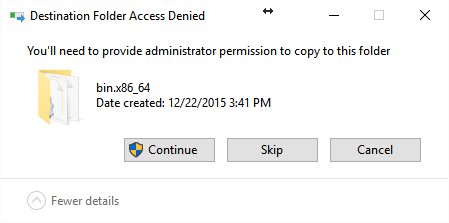
Known issues on Windows
For known issues on Windows and solutions, see Known issues - MS Windows
Known issues on Linux
Missing libxp6 library
New editions of Linux may not be able to run IDL because the library libxp6 is missing. In that case, you have to download the missing library and install it manually:
1. Download the 64-bit edition of libxp6 from here:
https://www.ubuntuupdates.org/package/core/precise/main/updates/libxp6
2. Install the file you downloaded using:
sudo dpkg -i ./libxp6_1.0.1-2ubuntu0.12.04.2_amd64.deb
sudo apt-get install -f
Missing libtinfo5 library
If you get an error message involving libinfo.so.5, you may need to manually install it:
sudo apt install libtinfo5
Missing libidn11 library
Another possible error is that the library libidn.so.11 is missing. The error message looks like this:
OBJ_NEW: Error loading sharable executable.
Symbol: IDL_Load, File = /home/usern/Downloads/test/spedas_v_6_0/spd_gui/idl85/bin/bin.linux.x86_64/idl_url.so
libidn.so.11: cannot open shared object file: No such file or directory
In that case, you can install the missing library using:
wget https://ubuntu.mirror.garr.it/ubuntu/pool/main/libi/libidn/libidn11_1.33-2.2ubuntu2_amd64.deb
sudo dpkg -i libidn11_1.33-2.2ubuntu2_amd64.deb
Directory preferences
Users can specify the IDL_DLM_PATH variable for specific DLM libraries they use. However, in this case, the <IDL_DEFAULT> should also be included, so that the standard IDL libraries can be loaded. If <IDL_DEFAULT> is missing, IDL may not work correctly. For example, on Linux, IDL_DLM_PATH can be set like this in .cshrc:
setenv IDL_DLM_PATH /home/nuser/idldlm:'<IDL_DEFAULT>'
For more information, see: https://www.nv5geospatialsoftware.com/docs/prefs_directory.html.
Running SPEDAS for the first time
The first time you run SPEDAS, please make sure that all the directories where data files will be downloaded exist and have the proper permissions (they should be writable). To do this, launch the SPEDAS GUI (using the command spd_gui) and in the File menu choose Configuration Settings. Make sure that all the directories for SPEDAS and any other missions you use exist and are writable. If you make any changes, click "Save to File" to have the new settings saved.
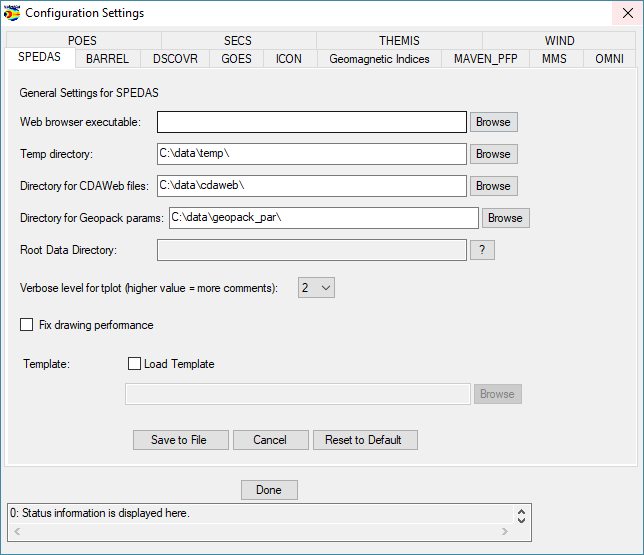
Running SPEDAS from Linux or Mac OS terminal
For the command line version of IDL, installation consists of setting up the IDL_PATH environment variable.
Simply set the IDL_PATH environment to search all subdirectories of the SPEDAS directory.
for csh or tcsh, place the following in your .cshrc file: setenv IDL_PATH ’<IDL_DEFAULT>:+/path/to/spedas’
for bash or sh, place the following in your .bashrc (Linux, Solaris) or .bash_profile (Mac) file: export IDL_PATH=’<IDL_DEFAULT>:+/path/to/spedas’
It is important to replace the text "/path/to/spedas" with the directory on your system that contains the SPEDAS files. This might be something like: "~/spedas_4_1/idl/" Also, don't forget to include the “+” before the directory. Without this, it will not work.
Additional information can be found in THEMIS Use's Guide pdf file.