Pages Menu - SPEDAS GUI: Difference between revisions
No edit summary |
m (Nikos moved page Page Menu - SPEDAS GUI to Pages Menu - SPEDAS GUI) |
||
| (One intermediate revision by the same user not shown) | |||
| Line 7: | Line 7: | ||
== New == | == New == | ||
The New option under the | The New option under the Pages pull down menu will open a new page. The new page will be blank since no data or panels have been selected. In addition, the new page will be added to the Pages pull down menus. To create new panels on this page select the Plot icon button on the tool bar or the Plot/Layout option under the Plot menu. | ||
== Close == | == Close == | ||
The SPEDAS GUI allows the user to have multiple pages. If you wish to close a page there are several ways this can be done. The first is using the | The SPEDAS GUI allows the user to have multiple pages. If you wish to close a page there are several ways this can be done. The first is using the Pages pull down menu and selecting the Close option. The currently displayed page, or the ‘active’ page will be closed. Other pages will still be available. The main graph area will redraw the first page in the list, unless there are no more pages, in which case a blank graph area will be drawn. In addition, the Pages pull down menu dynamic options will be updated and renumbered to reflect the change. | ||
Besides the file pull down menu, you can also type Ctrl-Z or select the Close option under the File pull down menu. | Besides the file pull down menu, you can also type Ctrl-Z or select the Close option under the File pull down menu. | ||
Latest revision as of 20:20, 22 October 2018
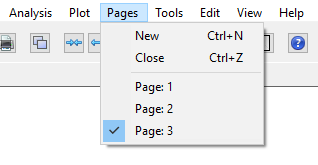
The Pages pull down menu contains options to open, close and toggle between pages.
New
The New option under the Pages pull down menu will open a new page. The new page will be blank since no data or panels have been selected. In addition, the new page will be added to the Pages pull down menus. To create new panels on this page select the Plot icon button on the tool bar or the Plot/Layout option under the Plot menu.
Close
The SPEDAS GUI allows the user to have multiple pages. If you wish to close a page there are several ways this can be done. The first is using the Pages pull down menu and selecting the Close option. The currently displayed page, or the ‘active’ page will be closed. Other pages will still be available. The main graph area will redraw the first page in the list, unless there are no more pages, in which case a blank graph area will be drawn. In addition, the Pages pull down menu dynamic options will be updated and renumbered to reflect the change.
Besides the file pull down menu, you can also type Ctrl-Z or select the Close option under the File pull down menu.
It should be noted that once a page is closed the settings that were associated with that page will be lost, unless you requested Save SPEDAS Document under the File pull down menu before you closed the page. The data that was plotted in the page still remain available for analysis and plotting. Only the plot settings are deleted.
Pages
The lower portion of the Pages pull down menu contains dynamic menu items and is dependent on the number of pages that have been created. The above figure, shows an example of the pull down menu with three pages. Each of the dynamic menu items are checked menus. Only one page can be checked or displayed at a time, since only one page can be displayed at a time. The user can toggle between pages by simply clicking the page they wish to view. When new pages are created a new menu items is added to the list. Likewise, when pages are closed, the menu items are renumbered to reflect the new page count. If all pages have been closed, the last page (page one) will be cleared, however it will remain as a blank page. Similarly, when the GUI is initialized there a blank page is already created.