Autoplot Interface: Difference between revisions
No edit summary |
No edit summary |
||
| Line 3: | Line 3: | ||
== Getting Started == | == Getting Started == | ||
For this feature to work, you'll need to open Autoplot and enable the 'Server' feature via the 'Options' menu with the default port (12345). Depending on your firewall settings, you may also need to allow Autoplot to listen for TCP/IP connections on this port. | For this feature to work, you'll need to open Autoplot (by clicking "Start Autoplot" on [http://autoplot.org autoplot.org]) and enable the 'Server' feature via the 'Options' menu with the default port (12345). Depending on your firewall settings, you may also need to allow Autoplot to listen for TCP/IP connections on this port. | ||
Latest revision as of 23:25, 15 May 2018
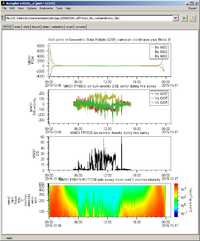
SPEDAS supports sending tplot variables to Autoplot using the command tplot2ap.
Getting Started
For this feature to work, you'll need to open Autoplot (by clicking "Start Autoplot" on autoplot.org) and enable the 'Server' feature via the 'Options' menu with the default port (12345). Depending on your firewall settings, you may also need to allow Autoplot to listen for TCP/IP connections on this port.
SPEDAS to Autoplot
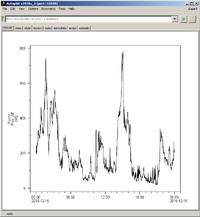
To send tplot data to Autoplot, simply use the tplot2ap command as you would use the tplot command, e.g.
<syntaxhighlight lang="idl"> IDL> kyoto_load_ae, trange=['2015-12-15', '2015-12-16'] IDL> tplot2ap, 'kyoto_ae' </syntaxhighlight>
Autoplot to SPEDAS
Support is being added for retrieving data from Autoplot windows via the ap2tplot command; check back for updates soon!
More Examples
You can find more examples of using tplot2ap in the SPEDAS distribution at:
projects/mms/examples/advanced/mms_tplot2autoplot_crib.pro projects/themis/examples/advanced/thm_crib_tplot2autoplot.pro
Clearing the Cache
The tplot2ap routine uses temporary CDF files to send data to Autoplot. These files are stored in the 'autoplot' folder in your default local data directory. With heavy usage, these files can take up a lot of your hard drive space, so you may want to delete the files in this folder from time to time; you can do this with the /clear_cache command to tplot2ap (make sure Autoplot is closed and your IDL session has been reset prior to attempting to clear the cache).
<syntaxhighlight lang="idl"> IDL> tplot2ap, /clear_cache </syntaxhighlight>