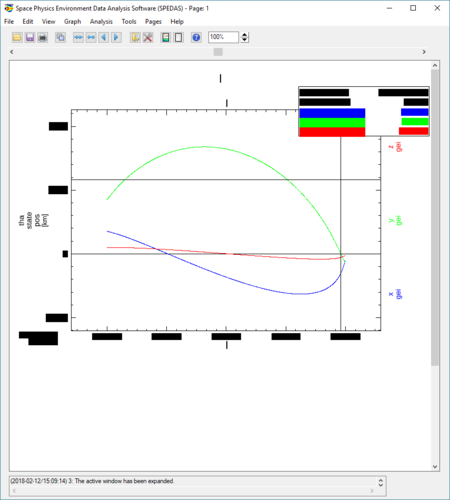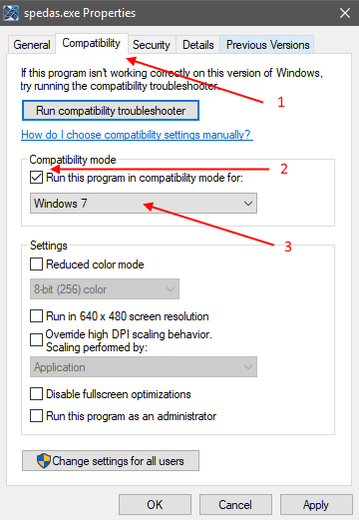Known Issues Windows: Difference between revisions
(Created page with "==Unable to allocate memory: to make array error - but there's plenty of memory available?== A fix for this problem is to modify the idlde.ini file located at: C:\Program ...") |
No edit summary |
||
| Line 33: | Line 33: | ||
(c) 2015, Exelis Visual Information Solutions, Inc., a subsidiary of Harris Corporation. | (c) 2015, Exelis Visual Information Solutions, Inc., a subsidiary of Harris Corporation. | ||
== Resolving graphics problems on Windows 10 == | |||
The following issue has been resolved on Windows 10 with the latest updates from Microsoft (October 2018). We retain this information for older installation that may experience this problem. | |||
If you experience any graphics problems on Windows 10, for example if the titles or labels are not visible in the plots because the font background color is not transparent any more, try the following: | |||
* Go into the IDL Preferences (IDL Workbench: Window->Preferences->IDL->Graphics) and change Graphics to Software Rendering. If this fixes the problem then it is likely an issue with an outdated graphics driver for your system, try to update the graphics driver. | |||
* If it doesn't fix the problem, try launching IDL in "Windows 8 Compatibility Mode" or something similar. To do that, right click on the IDL or SPEDAS executable file and select "Properties". Select "Compatibility" tab, check "Run the program in compatibility mode for:" and select "Windows 8" or "Windows 7". Click ok the apply the changes. Restart the program and then try your plot over again. | |||
<gallery class="center" heights="520px" widths="450px"> | |||
File:Win10_problem.PNG|Windows 10 graphics problem | |||
File:Compatibility_mode_explaned.png|How to enable Compatibility Mode | |||
</gallery> | |||
Revision as of 17:44, 17 October 2018
Unable to allocate memory: to make array error - but there's plenty of memory available?
A fix for this problem is to modify the idlde.ini file located at:
C:\Program Files\Exelis\IDL85\bin\bin.x86_64\idlde.ini (64-bit IDL 8.5)
with the following:
- Xms512m
- Xmx16384m
The Xmx setting sets the maximum size of the memory allocation pool available to IDL, and Xms sets the initial size of the memory allocation pool available to IDL.
These settings - 512m and 16384m - are known to work on Windows 7, IDL 8.5 with 32GB of RAM; you may have to adjust the allocations for your specific machine. Note that setting the initial allocation to the same value as the maximum allocation will cause IDL to become very unstable and IDL probably won't run if the initial or maximum are above the total memory available on your machine.
For more information on these settings, see:
http://docs.oracle.com/javase/7/docs/technotes/tools/solaris/java.html
If you've made these changes and are still experiencing problems, be sure to check that the correct, 64-bit version of IDL is opening in the IDL console immediately after launch:
IDL Version 8.5.1, Microsoft Windows (Win32 x86_64 m64).
(c) 2015, Exelis Visual Information Solutions, Inc., a subsidiary of Harris Corporation.
Resolving graphics problems on Windows 10
The following issue has been resolved on Windows 10 with the latest updates from Microsoft (October 2018). We retain this information for older installation that may experience this problem.
If you experience any graphics problems on Windows 10, for example if the titles or labels are not visible in the plots because the font background color is not transparent any more, try the following:
- Go into the IDL Preferences (IDL Workbench: Window->Preferences->IDL->Graphics) and change Graphics to Software Rendering. If this fixes the problem then it is likely an issue with an outdated graphics driver for your system, try to update the graphics driver.
- If it doesn't fix the problem, try launching IDL in "Windows 8 Compatibility Mode" or something similar. To do that, right click on the IDL or SPEDAS executable file and select "Properties". Select "Compatibility" tab, check "Run the program in compatibility mode for:" and select "Windows 8" or "Windows 7". Click ok the apply the changes. Restart the program and then try your plot over again.
-
Windows 10 graphics problem
-
How to enable Compatibility Mode