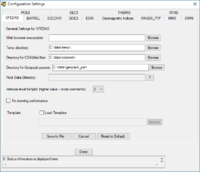Downloads and Installation
*New* SPEDAS 2.00 beta 1 just released (May 2016)
* Download SPEDAS 2.00 beta 1
The next SPEDAS release, SPEDAS 2.00 beta 1, is now available. A final, fully QA-ed release will occur sometime in Fall 2016, but we have done enough testing to be confident that the beta release is stable and functional enough to be routinely used. This release includes several new features, including the ISEE 3D visualization tool, updated plugins for ERG, IUGONET, and BARREL, and a new plugin for working with MMS data.
This version contains the source code and can be installed in a similar way to a nightly build (see below).
If you have an IDL license
If you have an IDL software license, then download the nightly build. Check with your system administrator on how to obtain and install IDL.
Download the SPEDAS nightly build
The nightly build contains the most recent source code:
* Download the latest SPEDAS nightly build
Unzip the files you downloaded and create a new IDL project that includes these files. To start the SPEDAS GUI from the IDL command line, type: spd_gui
IDL Geopack DLM
To use the Tsyganenko Model extensions with the SPEDAS software, you need to download and install the Geopack DLM. We recommend using the 9.3 version.
* Download the IDL Geopack
Installation instructions can be found in the download page, but basically you have to copy two files into the IDL bin directory: a .dlm file and either a .so file (Linux, Mac) or a .dll file (Windows).
You can check which version of Geopack DLM you have, by typing this at the IDL command prompt: help, 'geopack', /dlm
IDL CDF library
We recommend downloading and installing the most recent version (3.6.1) of the CDF library from NASA:
* Download the CDF Library
You can check which version of CDF you have, by typing this at the IDL command prompt: help, 'cdf', /dlm
Older versions
1. You can download the source code for the SPEDAS version 1.0 release that has undergone extensive Quality assurance (QA) testing:
* Download the SPEDAS 1.0 source code, August 2014
2. For a list of previous nightly builds, see:
* The nightly builds download site
If you don't have an IDL license
SPEDAS is free software but if you do not have an IDL license, then you cannot use the IDL command line, and hence neither the SPEDAS command line tools. You can still use the SPEDAS GUI, and you have two options:
- Download the SPEDAS executable, or
- Download the SPEDAS save file.
Download the SPEDAS executable, Version 2.00 beta 1, June 2016
The executable is a zip file that contains everything you need to run the SPEDAS GUI:
IDL 8.4
* Download the SPEDAS 2.0 beta 1 Executable, Windows 64bit, IDL 8.4, Geopack 9.3, CDF 3.6.2 (52 MB)
* Download the SPEDAS 2.0 beta 1 Executable, MacOs 64bit, IDL 8.4, Geopack 9.3, CDF 3.6.2 (60 MB)
* Download the SPEDAS 2.0 beta 1 Executable, Linux 64bit, IDL 8.4, Geopack 9.3, CDF 3.6.2 (70 MB)
* Download the SPEDAS 2.0 beta 1 Executable, Linux 64bit, IDL 8.4, Geopack 7.6, CDF 3.6.2 (70 MB)
Download the SPEDAS save file, Version 2.00 beta 1, June 2016
The SPEDAS save file requires the run-time IDL Virtual Machine (VM) which has to be downloaded for free from Exelis. There are limitations using the VM compared to the full IDL.
* Download the SPEDAS 1.00 savefile (15 MB)
To run SPEDAS using the IDL virtual machine,
- start the IDL virtual machine executable
- click through the splash screen to get to the file selection dialog
- navigate to the SPEDAS installation
- go into the thm_gui_new directory and click on thm_gui.sav
This should bring up the main screen of the SPEDAS GUI. From this point you should be able to load, plot, and analyze data through the GUI.
Further information for loading IDL sav files can be found here: http://www.exelisvis.com/docs/StartingVirtualMachineApplication.html
Previous version: SPEDAS executable, Version 1.00, August 2014
The executable is a zip file that contains everything you need to run the SPEDAS GUI:
IDL 8.3
* Download the SPEDAS 1.0 Executable, Windows 64bit, IDL 8.3, Geopack 9.3 (52 MB)
* Download the SPEDAS 1.0 Executable, MacOs 64bit, IDL 8.3, Geopack 9.3 (60 MB)
* Download the SPEDAS 1.0 Executable, Linux 64bit, IDL 8.3, Geopack 9.3 (70 MB)
* Download the SPEDAS 1.0 Executable, Linux 64bit, IDL 8.3, Geopack 7.6 (70 MB)
IDL 7.1
* Download the SPEDAS 1.0 Executable, Windows 64bit, IDL 7.1, Geopack 9.3 (34 MB)
* Download the SPEDAS 1.0 Executable, MacOs 64bit, IDL 7.1, Geopack 9.3 (48 MB)
* Download the SPEDAS 1.0 Executable, Linux 64bit, IDL 7.1, Geopack 9.3 (53 MB)
* Download the SPEDAS 1.0 Executable, Linux 64bit, IDL 7.1, Geopack 7.6 (53 MB)
Previous version: SPEDAS save file, Version 1.00, August 2014
The SPEDAS save file requires the run-time IDL Virtual Machine (VM) which has to be downloaded for free from Exelis. There are limitations using the VM compared to the full IDL.
* Download the SPEDAS 1.00 savefile (14 MB)
To run SPEDAS using the IDL virtual machine,
- start the IDL virtual machine executable
- click through the splash screen to get to the file selection dialog
- navigate to the SPEDAS installation
- go into the thm_gui_new directory and click on thm_gui.sav
This should bring up the main screen of the SPEDAS GUI. From this point you should be able to load, plot, and analyze data through the GUI.
Further information for loading IDL sav files can be found here: http://www.exelisvis.com/docs/StartingVirtualMachineApplication.html
Installation on a Mac
Newer Mac OS X versions do not include the X11 libraries. XQuartz (X11) has to be downloaded and installed, or IDL will not work. Also, you may need to install an older Java version for IDL to work properly.
- Download and install XQuartz 2.7.8 or later, from here: http://www.xquartz.org/
- Download and install Java for OS X 2015-001, from here: https://support.apple.com/kb/DL1572
- To be able to install the above software or the executable SPEDAS distribution, you may have to allow installation of applications from unidentified developers.
- Instructions can be found here: https://support.apple.com/kb/PH14369?locale=en_US
- Another way to override these warnings is described here: https://www.mcvsd.org/tips/powerteacher/osx_unidentified_developers.html
Running SPEDAS for the first time
The first time you run SPEDAS, please make sure that all the directories where data files will be downloaded exist and have the proper permissions (they should be writable). To do this, launch the SPEDAS GUI (using the command spd_gui) and in the File menu choose Configuration Settings. Make sure that all the directories for SPEDAS and any other missions you use exist and are writable. If you make any changes, click "Save to File" to have the new settings saved.