Load Data using CDAWlib
The "Load Data using CDAWeb" dialog allows the user to load data from a large number of NASA missions. The CDAWeb graphical download tool was originally developed by NASA. For information on the NASA tools for IDL, see:
http://cdaweb.gsfc.nasa.gov/WebServices/REST/CdasIdlLibrary.html
We have adapted their code to the needs of SPEDAS and the result is an integrated download tool that can receive data from dozens of mission and transform this data to the tplot format used in SPEDAS. Then the data can be plotted or transformed like any other data set. The following figure shows the CDAWeb Data Chooser window.
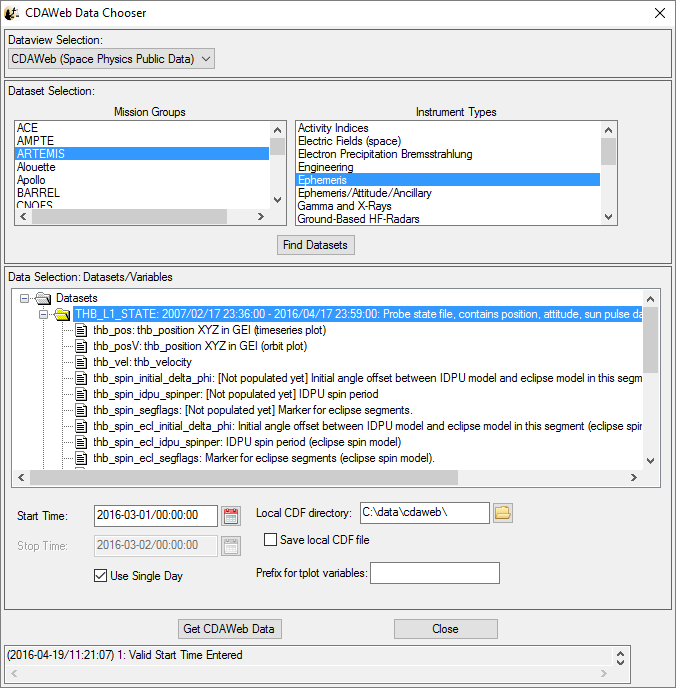
To use the tool, first select the mission name (for example, “ARTEMIS”) and the type of the instruments (for example, “Magnetic Fields (space)”) and then click the button “Find Datasets”. This gives a list of all available data sets and the dates of availability of each data set. Expand the data sets and select one or more data variables (using Ctrl+Click to select multiple variables). We can select the start and end dates and times using the calendar widget. We have to pick dates that are within the availability dates of the particular data set we have selected. It is also important to select a “Local CDF directory” which is writable, because that directory will be used to download files for the CDAWeb data repository, even if we do not retain those files. If we want to keep the downloaded CDF files, then we should check the checkbox “Save local CDF file”. We can also define an optional prefix for the resulting variables, for example “artemis_”. Clicking on the “Get CDAWeb Data” button downloads the requested data set. After the download is complete, we get a message that informs us that the download was successful (or not) and another window which allows us to specify the name of the tplot parameter names. This last window is the same as when we import data from an arbitrary CDF file. After this, the CDAWeb Data Chooser window closes and we can work with the data we have downloaded.