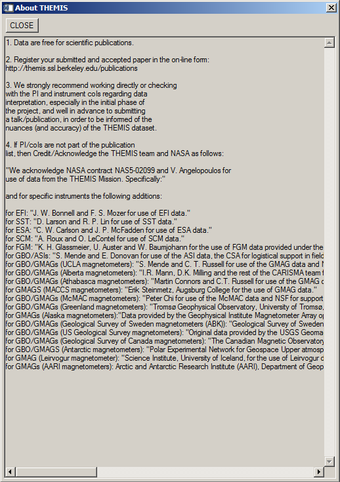SPEDAS Developer's Guide
Command Line
Load Data
Central to all command-line plug-ins in SPEDAS is a routine (typcailly yyy_load_xyz, where YYY is the mission and XYZ is the instrument) or set of routines that grab remote data files from an HTTP/FTP server and loads those data into tplot variables. The simplest way to get started is to host your data on a HAPI server, and implement a yyy_load_xyz routine that loads the XYZ data from your HAPI server using hapi_load_data; the following is a simple example that loads Voyager LECP data:
<syntaxhighlight lang="idl">
- +
- NAME
- voy_load_lecp
- PURPOSE
- Loads Voyager LECP flux data into tplot variables
- KEYWORDS
- PROBE = S/C number to load (default
- 1)
- TRANGE = Time range of interest (2 element array), if
- this is not set, the default is to prompt the user. Note
- that if the input time range is not a full day, a full
- days data is loaded
- EXAMPLE
- voy_load_lecp, trange=['1977-09-10', '1977-09-20'], probe=2
- -
pro voy_load_lecp, probe=probe, trange=trange, tplotnames=tplotnames, suffix=suffix
; default to probe 1, and convert to a string if the user does supply the probe via a keyword
if undefined(probe) then probe = '1' else probe = strcompress(string(probe), /remove_all)
; simply load the LECP data from the example server
hapi_load_data, prefix='voy'+probe+'_', $
trange=trange, $
suffix=suffix, $
dataset='spase://VEPO/NumericalData/Voyager'+probe+'/LECP/Flux.Proton.PT1H', $
server='http://datashop.elasticbeanstalk.com/hapi', $
tplotnames=tplotnames
end </syntaxhighlight>
If your data files are in CDF format, you can download them using spd_download, then load them into tplot variables using cdf2tplot. An example of loading CDF data files can be found below:
<syntaxhighlight lang="idl">
- +
- NAME
- yyy_load_xyz
- PURPOSE
- Loads data from the XYZ instrument onboard the YYY mission into tplot variables
- KEYWORDS
- PROBE = S/C ID to load
- TRANGE = Time range of interest (2 element array), if
- this is not set, the default is to prompt the user. Note
- that if the input time range is not a full day, a full
- days data is loaded
- EXAMPLE
- yyy_load_xyz, trange=['1977-09-10', '1977-09-20'], probe='2'
- NOTES
- this routine uses MGF data from Geotail as an example
- -
pro yyy_load_xyz, probe=probe, trange=trange, datatype=datatype, no_color_setup=no_color_setup
; initialize the system variable for this mission yyy_init, no_color_setup=no_color_setup ; if the user provided a time range via the trange keyword, convert it to doubles ; otherwise, prompt the user for their time range if (keyword_set(trange) && n_elements(trange) eq 2) $ then tr = timerange(trange) $ else tr = timerange() ; set the top level directory for the remote server; this example shows the ; MGF Geotail data at SPDF (so in this example, YYY = Geotail, XYZ = MGF if not keyword_set(remote_data_dir) then remote_data_dir = 'https://spdf.sci.gsfc.nasa.gov/pub/data/geotail/mgf/'
path_count = 0l ; set a default datatype if the user did not specify one via the datatype keyword if undefined(datatype) then datatype = 'edb3sec_mgf'
; next, we need to create an array of paths to the remote filenames; these paths
; start at the remote_data_dir and go all the way to the file extension (i.e., .cdf);
; note that wildcards ("*" and "?") are allowed and encouraged when you do not know part
; of the CDF filename (e.g., the version #s), and date/times are represented as:
; YYYY = year
; MM = month
; DD = day
; hh = hour
; mm = minute
; ss = second
for datatype_idx = 0, n_elements(datatype)-1 do begin
case strlowcase(datatype[datatype_idx]) of
'eda3sec_mgf': begin
append_array, pathformat, 'eda3sec_mgf/YYYY/ge_eda3sec_mgf_YYYYMMDD_v??.cdf'
path_count += 1
end
'edb3sec_mgf': begin
append_array, pathformat, 'edb3sec_mgf/YYYY/ge_edb3sec_mgf_YYYYMMDD_v??.cdf'
path_count += 1
end
'mgf_k0': begin
append_array, pathformat, 'mgf_k0/YYYY/ge_k0_mgf_YYYYMMDD_v??.cdf'
path_count += 1
end
endcase
endfor
; now we loop over the paths for path_idx = 0, n_elements(pathformat)-1 do begin ; use the file_dailynames routine to convert the time formats in the paths using ; the users requested time range relpathnames = file_dailynames(file_format=pathformat[path_idx], trange=tr, /unique, resolution=24l*3600)
; use spd_download to download the data to the local data directory files = spd_download(remote_file=relpathnames, remote_path=remote_data_dir, local_path = local_data_dir, ssl_verify_peer=0, ssl_verify_host=0) ; finally, load the CDF files into tplot variables using cdf2tplot cdf2tplot, files, /all endfor
end </syntaxhighlight>
For reference, the data model for tplot variables can be found at:
http://spedas.org/wiki/index.php?title=Data_model
Configuration Settings
The main routine for controlling command-line configuration settings for mission YYY (stored in a system variable called !yyy) is called yyy_init; below is an example yyy_init file.
Graphical User Interface (GUI)
GUI plug-ins are described by a simple text file located in the folder: spedas_gui/plugins/. Each mission has its own text file describing the various components of the plugin.
Several types of GUI plug-in components are available, including:
- Load Data (load_data)
- Configuration Settings (config)
- Tools Menu (menu)
- Data Processing (data_processing)
- About (about)
A GUI plug-in consists of one or more of the above components, and can have multiple components of any type (e.g., the THEMIS plug-in in SPEDAS contains 2 load_data components, 13 data_processing components, 2 menu components, 1 about component and 1 config component). The suggested way of creating a component for your mission is to fork the example code found in the spedas_gui/api_examples/ folder and modify it for your own mission.
The following is an example of the GUI plug-in file for the MMS mission; note that all plug-in files must start with "project: " followed by the mission name.
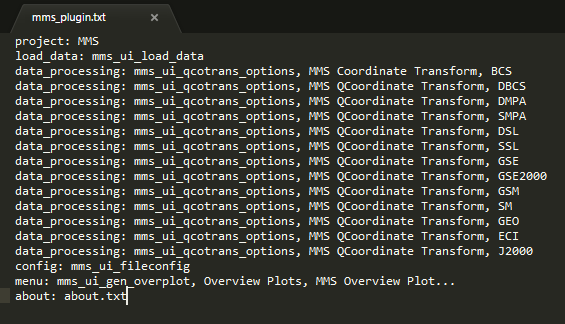
Load Data
Load Data (load_data) components allow you to add a new mission tab to the Load Data window found at the menu: File -> Load Data. These tabs are essentially wrappers around the command-line load routine used to load data into tplot variables.
An example of adding a new tab can be found at: spedas_gui/api_examples/load_data_tab/
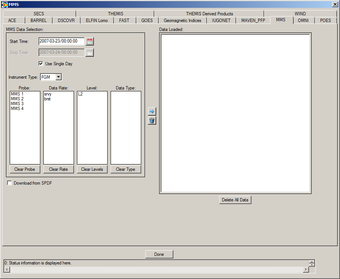
Configuration Settings
Config Settings components allow you to add a new mission tab to the Configuration Settings window found at the menu: File -> Configuration Settings...; these tabs allow your users to modify various configuration settings that persist through SPEDAS sessions. For most missions, these are wrappers meant to override settings in your mission system variable (!yyy), usually set in yyy_init. For example, config plug-ins allow your users to change the local data directory and whether data are downloaded from a remote site or only loaded from the local cache.
An example of adding a new configuration settings tab can be found at: spedas_gui/api_examples/file_configuration_tab/
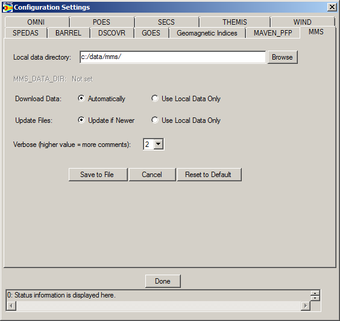
Tools Menu
Menu components allow you to add a new item to the 'Tools' menu in the GUI. These are currently used in SPEDAS to generate mission overview plots, but can also be used to act as wrappers around more complex functionality (e.g., generating 2D particle slices for your mission).
An example of adding a new item to the "Tools" menu can be found at: spedas_gui/api_examples/plugin_menu/
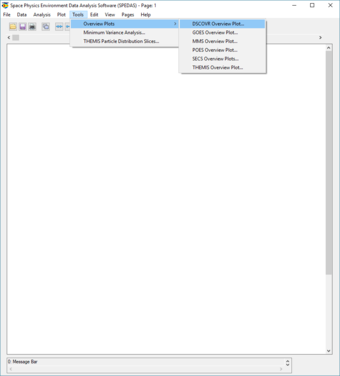
Data Processing
Data Processing components allow you to add a new item to the "More..." menu in the "Data Processing" window, found at Analysis -> Data Processing. Data Processing components allow you to add additional data processing operations to the Data Processing window (e.g., mission specific coordinate transformations).
An example of adding a new item to the "More..." menu in the data processing panel can be found at: spedas_gui/api_examples/data_processing/
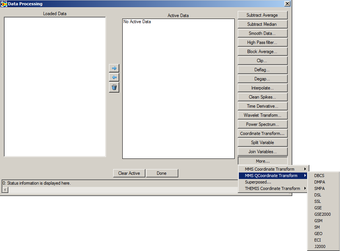
About
About components allow you to add a new item describing your mission to the "About SPEDAS Plugins..." menu found at Help -> About.