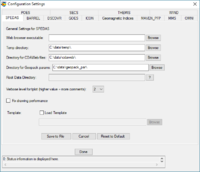Downloads and Installation
If you have an IDL license
If you have an IDL software license, then download the nightly build. Check with your system administrator on how to obtain and install IDL.
Download SPEDAS nightly build
The nightly build contains the most recent source code:
* Download the latest SPEDAS nightly build
For a list of older nightly builds, see the nightly builds download site.
Unzip the files you downloaded and create a new IDL project that includes these files. To start the SPEDAS GUI from the IDL command line, type: spd_gui
IDL Geopack DLM
To use the Tsyganenko Model extensions with the SPEDAS software, you need to download and install the Geopack DLM. We recommend using the 9.3 version.
* Download IDL Geopack
Installation instructions can be found in the download page, but basically you have to copy two files into the IDL bin directory: a .dlm file and either a .so file (Linux, Mac) or a .dll file (Windows).
CDF library
We recommend downloading and installing the most recent version (3.6.1) of the CDF library from NASA:
* Download CDF Library
You can check which version of CDF you have, by typing this at the IDL command prompt: help, 'cdf', /dlm
If you don't have an IDL license
IDL licence
SPEDAS is completely free. It runs on top of the IDL language and the IDL software has a paid version with full capabilities and a free version with limited capabilities (the IDL Virtual Machine). SPEDAS can run with or without a paid IDL licence. However, to use the IDL command line and have all the SPEDAS capabilities available, you do need a paid IDL licence. For more information on IDL, see:
Also, check if your place of work has an available IDL licence that you can use. Installation of an IDL licence depends on the particular setup at your place of work. Please check with your system administrator.
Without a paid IDL licence, you can only run the GUI version of SPEDAS. This is available below. The last available version is from August 2014 and it does not contain the latest features (including the MMS mission plugin and other important improvements). A new version of the stable GUI version of SPEDAS will be available later this year (2016).
The following information mainly applies to this stable release of August 2014, except for the information on IDL Geopack DLM and the Installation on a Mac that are also valid for the nightly builds.
Which distribution should I download?
If you already have IDL installed and licensed, the "Source Code" distribution is the best choice. It is the only way to obtain full access to the complete set of command line utilities; the "Save File" and "Executable File" releases only operate via the GUI, but they can be used without having to pay for an IDL license.
For the most common platforms (64-bit Windows, 64-bit MacOs, 64-bit Linux), we have built standalone executables (with the IDL Virtual Machine environment included), using two different IDL versions. The IDL 7.1 builds will generally produce better-looking plots with the default settings, because IDL 8.0 and above calculate font sizes in a slightly different, non-backward-compatible way. However, IDL 8.3 has some optimizations that improve memory and CPU performance compared to IDL 7.1.
For Linux, we also offer a choice of which GEOPACK library is bundled with the executable files. We recommend Geopack 9.3 if your system supports it; however, it requires a relatively recent version (2.14 or later) of the glibc library. For older systems, we also offer Linux builds with GEOPACK 7.6, which has a reduced feature set, but is more backward compatible.
The GEOPACK code is distributed with permission of Dr. Haje Korth, who developed the IDL interface to the original FORTRAN library by N.A. Tsyganenko. For more information, please visit http://ampere.jhuapl.edu/code/idl_geopack.html or email haje.korth@jhuapl.edu .
For other platforms (for example, Solaris, or anything 32-bit), we offer a "Save File only" release, but without bundling it with the IDL Virtual Machine Runtime. You will need to register at exelvis.com and download the full IDL runtime for them; this download will include the IDL Virtual Machine software which can be used to run SPEDAS without needing to purchase an IDL license. As with the "Executable file" distribution, this distribution only works with the GUI, and the command line features are not available.
Download SPEDAS Version 1.00, August 2014
1. Source code. This is a zip file with all the SPEDAS IDL source code. To use it you need to have IDL installed. This is the only distribution that provides full access to the command line tools. If you have used TDAS in the past, this is probably the option you should use.
* Download SPEDAS 1.00 source code (13 MB)
2. Save file. This is suitable for users without an IDL license. It requires the IDL Virtual Machine (VM) which has to be downloaded for free from Exelis. There are limitations using the VM compared to the full IDL. This distribution only provides access to the GUI, and not the command line tools.
* Download the SPEDAS 1.00 savefile (14 MB)
3. Executable files. These zip files contain executable files that can be run directly without installing anything else. They include a Virtual Machine (VM) version of IDL and they open the SPEDAS GUI but they do not include a command line tool, nor the SPEDAS IDL source code. They also include Geopack. (Note: If you have downloaded a zip file before Dec 5th, 2014, then you should download it again. The new version contains small fixes.)
IDL 8.3
* Download SPEDAS 1.0 Executable, Windows 64bit, IDL 8.3, Geopack 9.3 (52 MB)
* Download SPEDAS 1.0 Executable, MacOs 64bit, IDL 8.3, Geopack 9.3 (60 MB)
* Download SPEDAS 1.0 Executable, Linux 64bit, IDL 8.3, Geopack 9.3 (70 MB)
* Download SPEDAS 1.0 Executable, Linux 64bit, IDL 8.3, Geopack 7.6 (70 MB)
IDL 7.1
* Download SPEDAS 1.0 Executable, Windows 64bit, IDL 7.1, Geopack 9.3 (34 MB)
* Download SPEDAS 1.0 Executable, MacOs 64bit, IDL 7.1, Geopack 9.3 (48 MB)
* Download SPEDAS 1.0 Executable, Linux 64bit, IDL 7.1, Geopack 9.3 (53 MB)
* Download SPEDAS 1.0 Executable, Linux 64bit, IDL 7.1, Geopack 7.6 (53 MB)
The Enhancement Lists for SPEDAS Version 1.00 can be found here.
Installation of SPEDAS: The SPEDAS source code
To access the full set of GUI plus command line tools, the user has to have IDL installed (http://www.exelisvis.com/idl).
Then, using the IDL Workbench, create a new project which includes the directory with the downloaded source code of SPEDAS. All the functions can be called from the IDL command line. To start the SPEDAS GUI from the IDL command line, type:
spd_gui
For users without an IDL license, it is still possible to run SPEDAS (see the next section), but only the functions exposed through the GUI are available.
Installation of SPEDAS without an IDL license: The SPEDAS savefile
In this case, the user has to install and register the IDL Virtual Machine (VM) from Exelis. The IDL VM is free and does not require a full license.
For users without an IDL development license, we have compiled SPEDAS in a form that can be run within the IDL virtual machine. This is a zip file that contains an IDL save file (spd_gui.sav) and a few other required files. In this environment, the IDL command line is not available; everything must be done through the SPEDAS Graphical User Interface (GUI).
The IDL VM software itself can be obtained from the Exelis web site, http://www.exelisvis.com. You will need to register on that site in order to obtain access to their IDL download area. It may be necessary to download the full version of IDL, which includes the IDL virtual machine program. If older versions of IDL are available for download, we recommend IDL 7.06 as the best environment for running SPEDAS. However, the latest version (8.5 at this writing) should also work, although some users will need to adjust layouts and font sizes to obtain publication-quality plots.
Once you have the IDL VM software downloaded and installed, you will need to download the SPEDAS save file from the download links above. Then the user can start the SPEDAS GUI by loading spd_gui.sav.
To run SPEDAS in the IDL virtual machine,
- start the IDL virtual machine executable
- click through the splash screen to get to the file selection dialog
- navigate to the SPEDAS installation
- go into the thm_gui_new directory and click on thm_gui.sav
This should bring up the main screen of the SPEDAS GUI. From this point you should be able to load, plot, and analyze data through the GUI, as documented in the Users Guide.
Further information for loading IDL sav files can be found here: http://www.exelisvis.com/docs/StartingVirtualMachineApplication.html
Installation of SPEDAS without an IDL license: The SPEDAS executable files
Another option is to download one of the SPEDAS executable files, from the links above. This is a zip file that has to be unzipped. These zip files include the IDL runtime Virtual Machine. If you download one of those then you do not need a separate IDL download or installation, you just have to execute the SPEDAS executable file and a the SPEDAS GUI will appear. Again, since this is a Virtual Machine, the IDL command line is not available, only the SPEDAS GUI is accessible.
Installation on a Mac
Newer Mac OS X versions do not include the X11 libraries. XQuartz (X11) has to be downloaded and installed, or IDL will not work. Also, you may need to install an older Java version for IDL to work properly.
- Download and install XQuartz 2.7.8 or later, from here: http://www.xquartz.org/
- Download and install Java for OS X 2015-001, from here: https://support.apple.com/kb/DL1572
- To be able to install SPEDAS, you have to allow installation of applications from unidentified developers.
- Instructions can be found here: https://support.apple.com/kb/PH14369?locale=en_US
- Another way to override these warnings is described here: https://www.mcvsd.org/tips/powerteacher/osx_unidentified_developers.html
Running SPEDAS for the first time
The first time you run SPEDAS, please make sure that all the directories where data files will be downloaded exist and have the proper permissions (they should be writable). To do this, launch the SPEDAS GUI (using the command spd_gui) and in the File menu choose Configuration Settings. Make sure that all the directories for SPEDAS and THEMIS exist and are writable. If you make any changes, click "Save to File" to have the new settings saved. Do the same for the configuration settings of any other missions you are interested at.