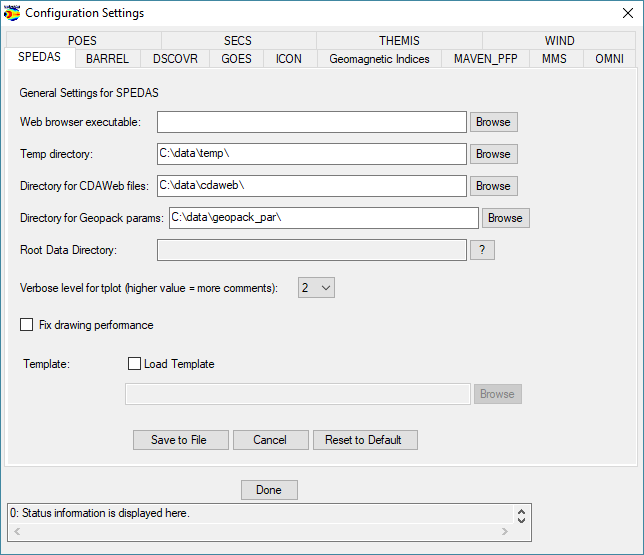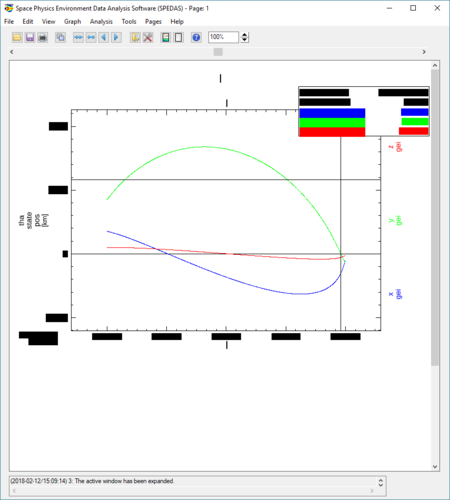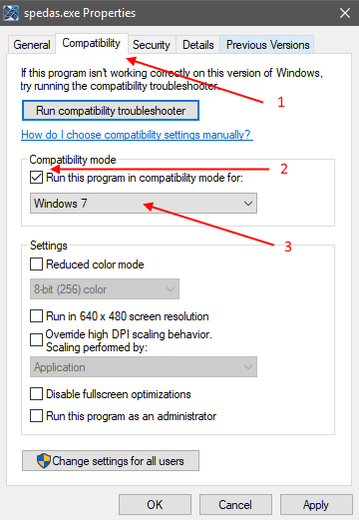Downloads and Installation: Difference between revisions
No edit summary |
(Included the gallery of images instead of big screenshots. Added description about Compatibility Mode.) |
||
| Line 131: | Line 131: | ||
== Resolving graphics problems on Windows 10 == | == Resolving graphics problems on Windows 10 == | ||
If you experience any graphics problems on Windows 10, for example if the titles or labels are not visible in the plots because the font background color is not transparent any more, try the following: | If you experience any graphics problems on Windows 10, for example if the titles or labels are not visible in the plots because the font background color is not transparent any more, try the following: | ||
| Line 137: | Line 136: | ||
* If it doesn't fix the problem, try launching IDL in "Windows 8 Compatibility Mode" or something similar. To do that, right click on the IDL or SPEDAS executable file and select "Properties". Select "Compatibility" tab, check "Run the program in compatibility mode for:" and select "Windows 8" or "Windows 7". Click ok the apply the changes. Restart the program and then try your plot over again. | * If it doesn't fix the problem, try launching IDL in "Windows 8 Compatibility Mode" or something similar. To do that, right click on the IDL or SPEDAS executable file and select "Properties". Select "Compatibility" tab, check "Run the program in compatibility mode for:" and select "Windows 8" or "Windows 7". Click ok the apply the changes. Restart the program and then try your plot over again. | ||
<gallery class="center" heights="520px" widths="450px"> | |||
File:Win10_problem.PNG|Windows 10 graphics problem | |||
File:Compatibility_mode_explaned.png|How to enable Compatibility Mode | |||
</gallery> | |||
= Running SPEDAS for the first time = | = Running SPEDAS for the first time = | ||
Revision as of 20:08, 16 March 2018
*New* SPEDAS 2.00 released (June 2017)
The QA process for SPEDAS 2.00 has now been completed, and this version of the software is now released for general use for users who have paid for IDL licenses. This release includes improved support for HTTPS downloads, updated plugin support for the ERG, IUGONET, THEMIS, and MMS missions, and many bug fixes and performance improvements.
If you have an IDL software license, then you can download and use either the SPEDAS 2.00 release or the untested the nightly build. Check with your system administrator on how to obtain and install IDL.
If you don't have an IDL license, then you have two choices: you can either use the self-contained executables we provide, or you can separately install the IDL Virtual Machine (VM) and use the save file we provide, see below.
If you have an IDL license
Download SPEDAS 2.00 (June 2017)
If you have an IDL license, you can download the SPEDAS 2.00 release, which contains the full source code:
* SPEDAS 2.00, IDL source code (~33 MB)
Unzip the file you downloaded in a directory of your choice and create a new IDL project that includes this directory.
You may also need to separately download and install the latest CDF DLM from NASA and the latest Geopack DLM -- see below for details.
To start the SPEDAS GUI from the IDL command line, type: spd_gui
SPEDAS nightly build
Alternatively, you can download the nightly build instead of the SPEDAS 2.00 release. This is build every day and it contains the most recent source code, but it is untested and you may encounter bugs and unresolved problems. It can be installed the same way as the SPEDAS 2.00 release, above.
* Download the latest SPEDAS nightly build
IDL Geopack library
To use the Tsyganenko Model extensions with the SPEDAS software, you need to download and install the Geopack DLM. We recommend using the 9.4 version.
* Download the Geopack Library
Installation instructions can be found in the download page, but basically you have to copy two files into the IDL bin directory, 1) a .dlm file and 2) either a .so file (Linux, Mac) or a .dll file (Windows).
You can check which version of Geopack DLM you have, by typing this at the IDL command prompt: help, 'geopack', /dlm
The GEOPACK dlm files can also be downloaded here: GEOPACK dlm files
IDL CDF library
We recommend downloading and installing the most recent version (3.6.4) of the CDF DLM for IDL from NASA:
* Download the CDF Library
Installation is similar to Geopack library installation: you have to copy two files into the IDL bin directory, 1) a .dlm file and 2) either a .so file (Linux, Mac) or a .dll file (Windows).
You can check which version of CDF you have, by typing this at the IDL command prompt: help, 'cdf', /dlm
If you don't have an IDL license
SPEDAS is free software but if you do not have an IDL license, then you cannot use the IDL command line, and hence neither the SPEDAS command line tools. You can still use the SPEDAS GUI, and you have two options:
- Download the SPEDAS executable (for Linux, MacOS, or Windows), or
- Download the SPEDAS save file (for Solaris or other operating systems).
Download SPEDAS 2.00 Executables (June 2017)
For users without IDL licenses, you can use the SPEDAS 2.00 executable files for Linux, Windows, and MacOS, which allow access to the Graphical User Interface capabilities of SPEDAS, with no additional IDL license required.
* SPEDAS 2.00, Windows 64bit executable with IDL 8.5.1, CDF 3.6.4, Geopack 9.4 (~50 MB) * SPEDAS 2.00, MacOs 64bit executable with IDL 8.5.1, CDF 3.6.4, Geopack 9.4 (~65 MB) * SPEDAS 2.00, Linux 64bit executable with IDL 8.5.1, CDF 3.6.4, Geopack 9.4 (~65 MB) * SPEDAS 2.00, Linux 64bit executable with IDL 8.5.1, CDF 3.6.4, Geopack 7.6 (~65 MB) - built with Geopack 7.6 for CentOS (there are problems with Geopack 9.4 on CentOS)
This release contains everything you need, including the IDL VM, the Geopack DLM and the CDF DLM. You just have to unzip the file and run the executable and the SPEDAS GUI will appear.
Download the SPEDAS save file, Version 2.00 (June 2017)
The SPEDAS save file requires the run-time IDL Virtual Machine (VM) which has to be downloaded for free from Harris Corporation. There are limitations using the VM compared to the full IDL.
* SPEDAS 2.00, IDL Savefile (17 MB)
To run SPEDAS using the IDL virtual machine,
- start the IDL virtual machine executable
- click through the splash screen to get to the file selection dialog
- navigate to the SPEDAS installation
- go into the thm_gui_new directory and click on thm_gui.sav
This should bring up the main screen of the SPEDAS GUI. From this point you should be able to load, plot, and analyze data through the GUI.
Further information for loading IDL save files can be found here: http://harrisgeospatial.com/docs/StartingVirtualMachineApplication.html
Troubleshooting and special considerations
Installation on a Mac - XQuartz and Java
Newer Mac OS X versions do not include the X11 libraries. XQuartz (X11) has to be downloaded and installed, or IDL will not work. Also, you may need to install an older Java version for IDL to work properly.
- Download and install XQuartz 2.7.8 or later, from here: http://www.xquartz.org/
- Run the commands in the following page: Known Issues in macOS
- Download and install Java for OS X 2015-001, from here: https://support.apple.com/kb/DL1572
- To be able to install the above software or the executable SPEDAS distribution, you may have to allow installation of applications from unidentified developers.
- Instructions can be found here: https://support.apple.com/kb/PH14369?locale=en_US
- Another way to override these warnings is described here: https://www.mcvsd.org/tips/powerteacher/osx_unidentified_developers.html
MacOS Sierra or later
If you want to run the executable SPEDAS file on macOS 10.12 Sierra or later, after downloading the zip file you have to do the following:
- Open the Finder and move the (automatically uncompressed)
spedas_v_2directory from Downloads to your Desktop. - Open a terminal and type the following:
cd Desktop/spedas_v_2/spd_gui
sudo xattr -r -d com.apple.quarantine spedas.app
(enter your password)
open ./spedas.app
Installation on Windows
When we update Geopack DLM or the CDF library on Windows, we have to copy files in the "Program Files\Exelis\IDL84\bin\bin.x86_64" folder (this folder depends on IDL version, for example it could be C:\Program Files\Harris\IDL86\bin\bin.x86_64). When we try to copy files into folders that reside inside Program Files, Windows 10 (and probably older Windows versions, too) will ask for administrator permission as you can see in the following image. In that case, we just have to click the button "Continue". If we are logged in as a user without administration permissions, then we either have to log in as administrator, or perhaps contact the system administrator for the PC we are using.
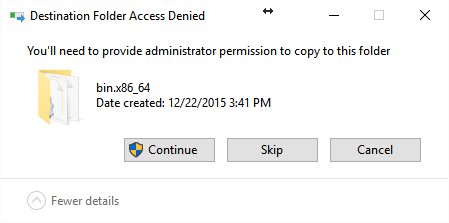
Resolving graphics problems on Windows 10
If you experience any graphics problems on Windows 10, for example if the titles or labels are not visible in the plots because the font background color is not transparent any more, try the following:
- Go into the IDL Preferences (IDL Workbench: Window->Preferences->IDL->Graphics) and change Graphics to Software Rendering. If this fixes the problem then it is likely an issue with an outdated graphics driver for your system, try to update the graphics driver.
- If it doesn't fix the problem, try launching IDL in "Windows 8 Compatibility Mode" or something similar. To do that, right click on the IDL or SPEDAS executable file and select "Properties". Select "Compatibility" tab, check "Run the program in compatibility mode for:" and select "Windows 8" or "Windows 7". Click ok the apply the changes. Restart the program and then try your plot over again.
-
Windows 10 graphics problem
-
How to enable Compatibility Mode
Running SPEDAS for the first time
The first time you run SPEDAS, please make sure that all the directories where data files will be downloaded exist and have the proper permissions (they should be writable). To do this, launch the SPEDAS GUI (using the command spd_gui) and in the File menu choose Configuration Settings. Make sure that all the directories for SPEDAS and any other missions you use exist and are writable. If you make any changes, click "Save to File" to have the new settings saved.