Edit Menu - SPEDAS GUI
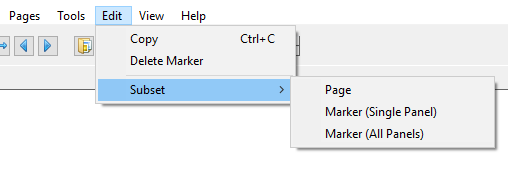
The Edit menu contains options that allow the user to copy the current page to the clipboard, delete markers, and a new page containing either a copy of the current page or the content of the selected marker. The figure to the right shows the Edit pull down menu selections.
Copy
The Copy option in the Edit pull down menu will place a copy of the current or ‘active’ page on the clipboard. You may also use the accelerator key sequence Ctrl-C to copy the current page. Once the image has been placed on the clipboard, the user may paste it into any program, such as a Word document. This option is most useful under Windows; on X11-based systems, the clipboard data is stored as EPS commands rather than a raster image, and most applications will not be prepared to do anything sensible when such data is pasted into them.
Delete Marker
If markers exist and one has been selected, the Delete Marker option under the Edit pull down menu will remove the marker and redraw the page without the marker. Recall that when a marker is selected, the vertical lines bounding the marked area are drawn in blue. If no markers exist, or none have been selected the procedure will do nothing and you can continue with other GUI operations.
Subset
The Subset option will create a new page based on the ‘active’ window or the selected marker. This menu item contains two submenus, Page and Marker.
The first item, Page, makes a copy of the ‘active’ page and pastes that copy into a new page. The original page is preserved. You can use the Page pull down menu to toggle back and forth between pages.
The second item, Marker, zooms in to the selected marker. Like with Subset Page, the Subset marker option will create a new page, this time containing only the x range that is contained within the marker boundary. The original page is preserved.